This blog explains how purchase managers, material accountants, and finance professionals can use ERPinCloud to calculate the landing cost.
What is Landed Cost :- Let us once again explain you about Landing Cost
The total cost of a landed shipment including freight, insurance and other costs up to the port of destination. In Some instances, it may also include the customs duties and other taxes levied on incoming shipment.
Now, Let us see how to Configure Landed Cost in ERPinCloud:-
Go To ->>Setting ->> Configuration ->> Warehouse ->> Accounting ->> Check the checkbox “Calculated Landed Costs on Product”->> Click on apply
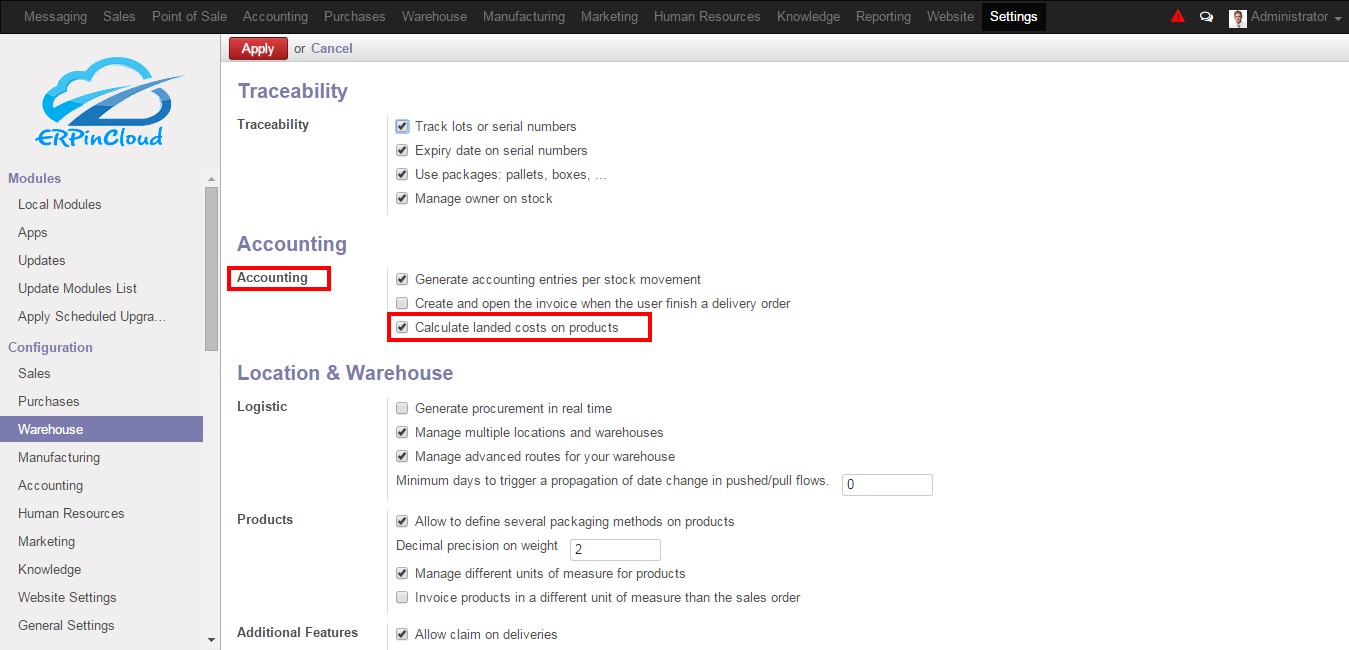
Product Level Configuration:-
1. Go to ->> Warehouse ->> Product ->> Select a Product ->> Accounting ->> Select the Inventory Valuation ->> Real Time (automated)

2. In product select costing method as “Real Price”
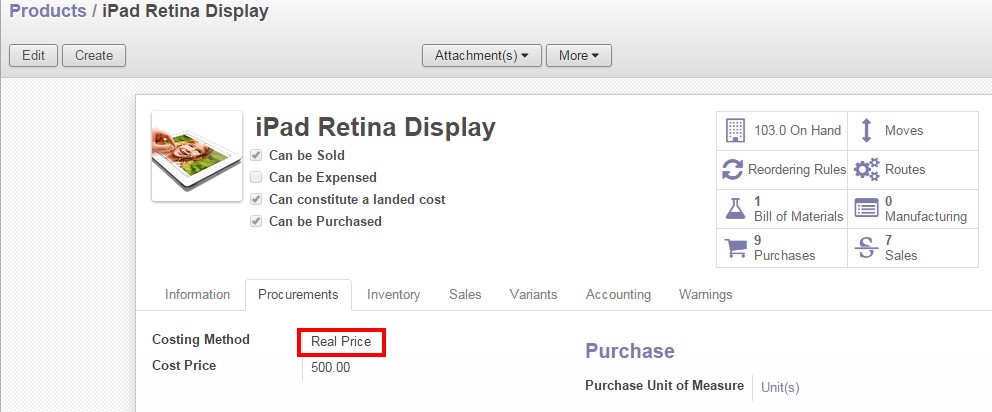
3. Check the checkbox “Can constitute a landed cost”
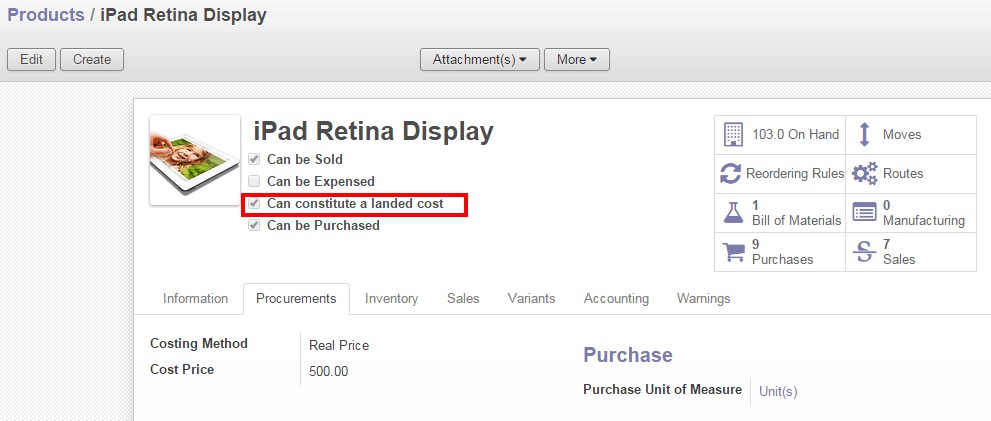
Landed Cost Type Configuration:-
Go to ->> Warehouse ->> Configuration ->> Landed Cost Type ->> Create ->> Enter Product Name ->> Select the Split Method ->> Select the Expense Account ->> Select the Product Type ->> Save
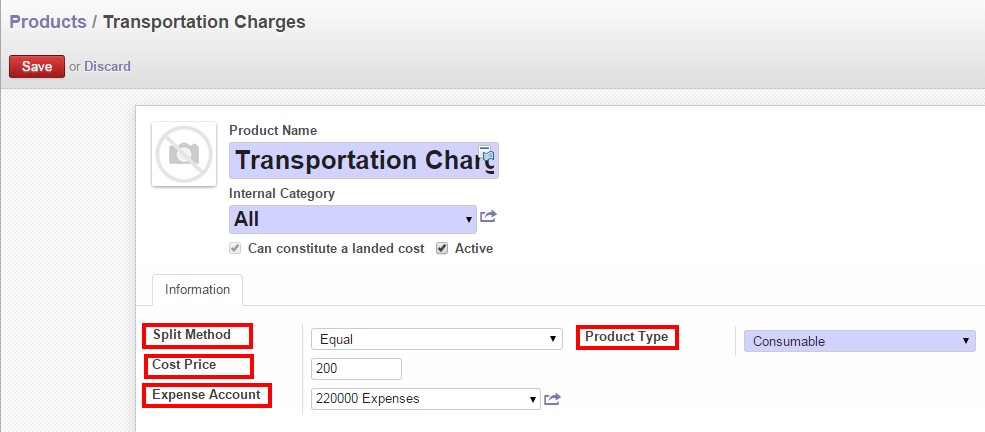
Split Method:-
Equal: – Divides whole cost into equal
By Quantity: – Calculates cost according to quantity
By Current Cost Price: – Calculates cost according to cost price
By Weight: – Calculates cost according to weight
By Volume: – Calculates cost according to volume
Flow of Landed Cost:-
Step-1:-
a. Split Method-Equal:-
1. Go to ->> Warehouse ->> Landed Cost ->> Create ->> Fill Date, Account Journal & Pickings ->> Add an item ->> Select Split Method – >> Equal ->> Save
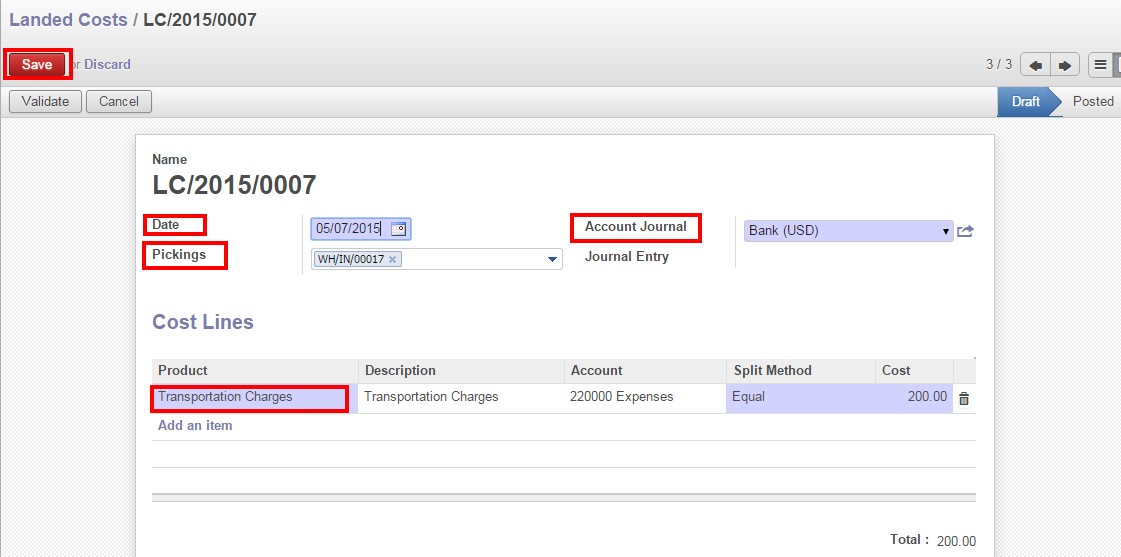
Cost Price=200 (Defined in landed cost type-transportation charges)
2. Click on compute
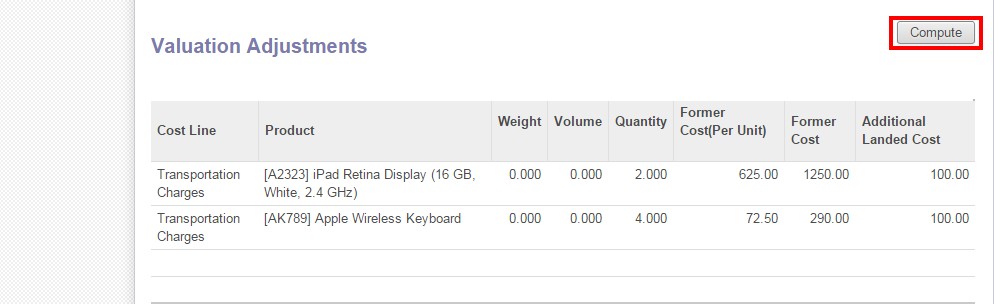
After clicking on compute button the landed cost will get reflected according to the split method (in additional landed cost) in the valuation adjustments.
Calculation:-
Split Method-Equal
Cost price=200
Number of products=2
Formula:-Cost price/Number of products=200/2=100
Additional landed cost=100 per product
b. Split Method-By Quantity:-
1. Go to ->> Warehouse ->> Landed Cost ->> Create ->> Fill Date, Account Journal & Pickings ->> Add an item ->> Select Split Method – >> By Quantity ->> Save
 2. Click on compute
2. Click on compute
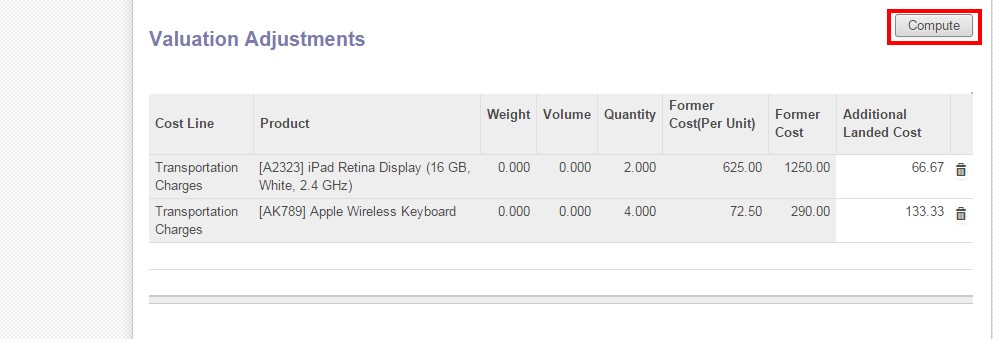
After clicking on compute button the landed cost will get reflected according to the split method (in additional landed cost) in the valuation adjustments.
Calculation:-
Split Method-By Quantity
Cost price=200
Number of products=2
First Product [A2323]=2 quantities
Second Product [AK789]=4 quantities
Total number of quantities=6
Formula:- Cost per quantity=Cost price/Total number of quantities=200/6=33.33
Additional landed cost for the first product=33.33*2=66.66
Additional landed cost for the second product=33.33*4=133.32
c. Split Method-By Current Cost Price
1. Go to ->> Warehouse ->> Landed Cost ->> Create ->> Fill Date, Account Journal & Pickings ->> Add an item ->> Select Split Method – >> By Current Cost Price ->> Save
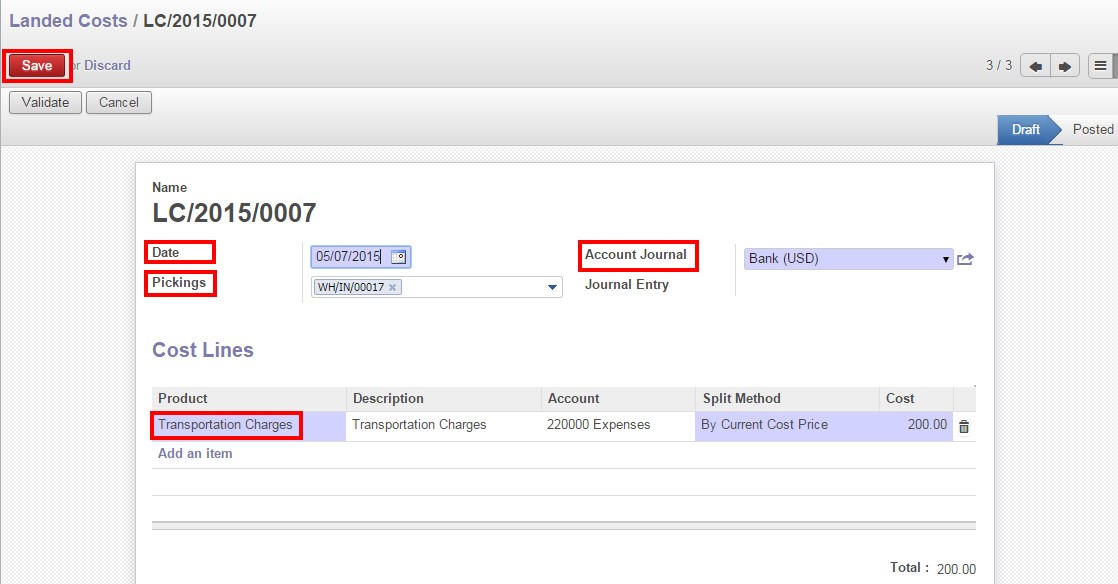
2. Click on compute
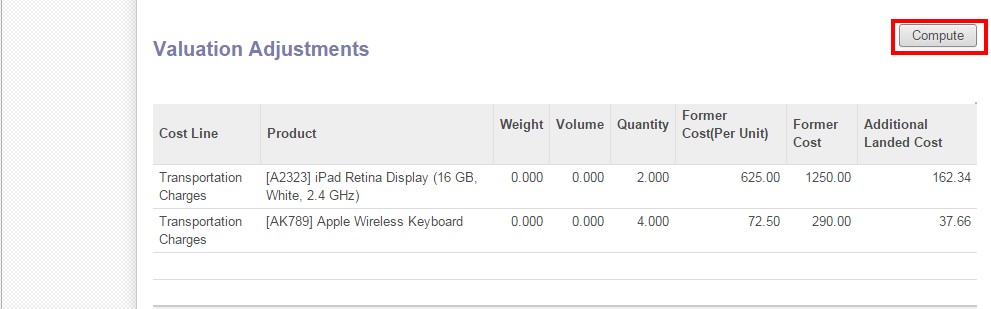
After clicking on compute button the landed cost will get reflected according to the split method (in additional landed cost) in the valuation adjustments.
Calculation:-
Split Method-By Current Cost PriceCost price=200
First Product [A2323](former cost price)=1250
Second Product [AK789](former cost price)=290
Total former cost price=(1250+290)=1540
Formula:-
Additional landed cost for the first product=
(Former cost price/Total former cost price)*Cost price=(1250/1540)*200=162.33
Additional landed cost for the second product=
(Former cost price/Total former cost price)*Cost price=(290/1540)*200=37.66
d. Split Method-By Weight
1. Go to ->> Warehouse ->> Landed Cost ->> Create ->> Fill Date, Account Journal & Pickings ->> Add an item ->> Select Split Method – >> By Weight ->> Save
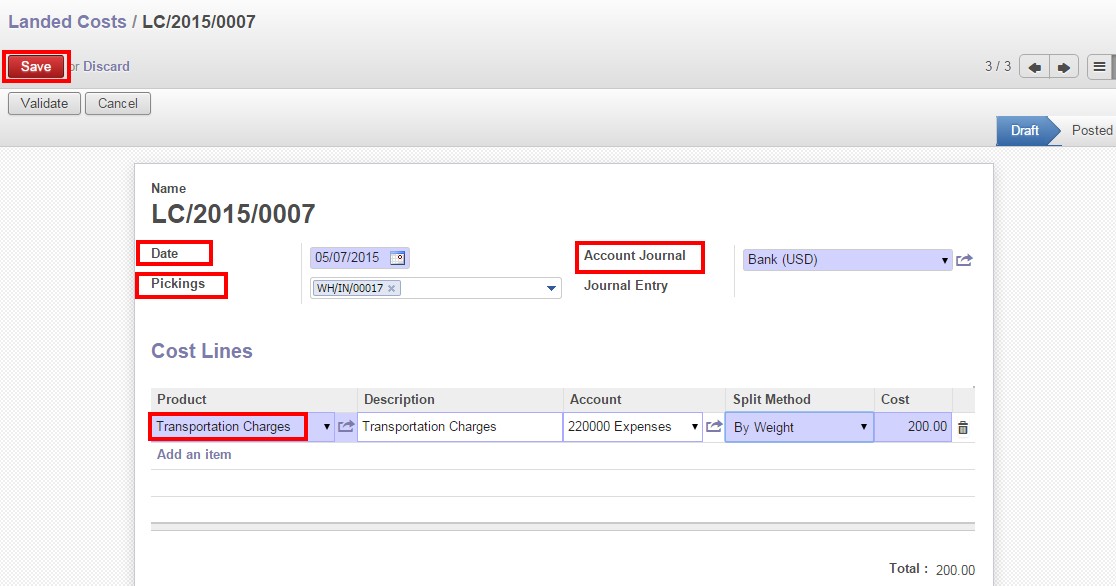
2. Click on compute
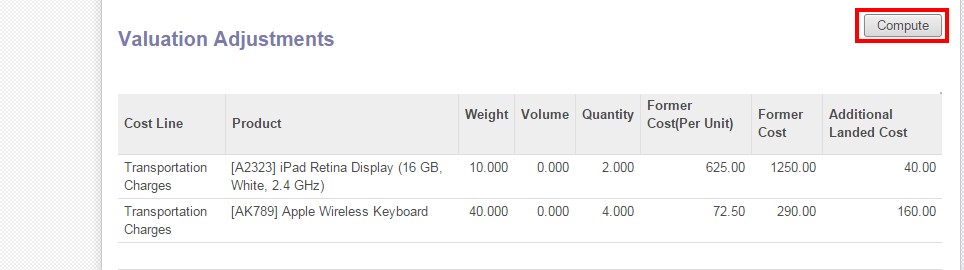
After clicking on compute button the landed cost will get reflected according to the split method (in additional landed cost) in the valuation adjustments.
Calculation:-
Split Method-By Weight
Cost price=200
First Product [A2323]-weight=10
Second Product [AK789]-weight=40
Total weight of both products=(10+40)=50
Formula:-
Additional landed cost for the first product=
(Weight/ Total weight of both products)*Cost price=(10/50)*200=40
Additional landed cost for the second product=
(Weight / Total weight of both products)*Cost price=(40/50)*200=160
e. Split Method-By Volume
1. Go to ->> Warehouse ->> Landed Cost ->> Create ->> Fill Date, Account Journal & Pickings ->> Add an item ->> Select Split Method – >> By Volume ->> Save
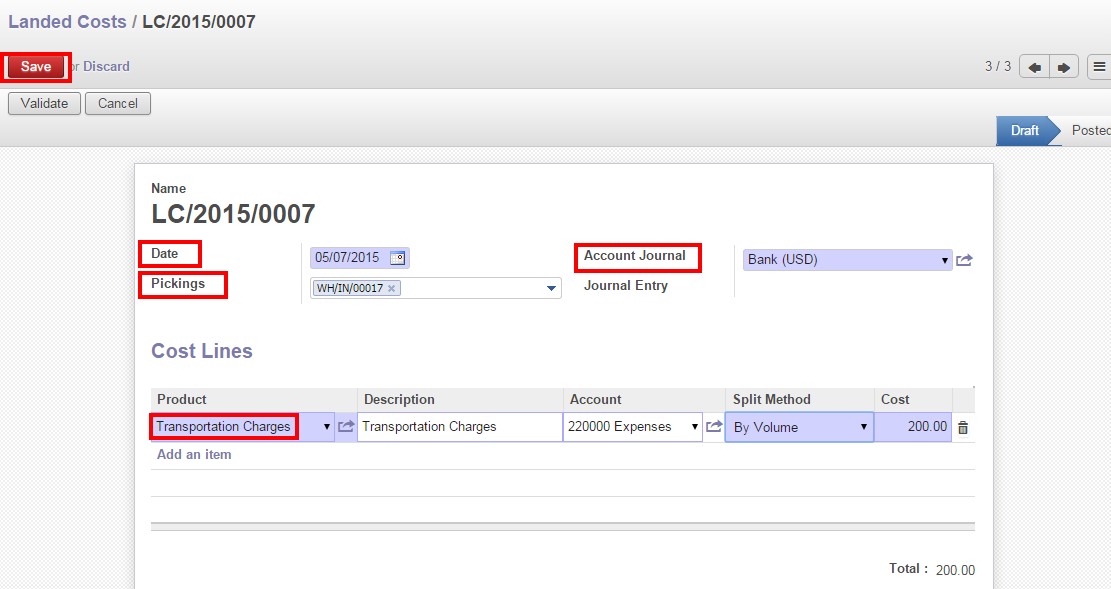
2. Click on compute

After clicking on compute button the landed cost will get reflected according to the split method (in additional landed cost) in the valuation adjustments.
Calculation:-
Split Method-By Volume
Cost price=200
First Product [A2323]-volume=12
Second Product [AK789]-volume=32
Total weight of both products=(12+32)=44
Formula:-
Additional landed cost for the first product=
(Volume/ Total volume of both products)*Cost price=(12/44)*200=54.54
Additional landed cost for the second product=
(Volume/ Total volume of both products)*Cost price=(32/44)*200=145.45
Step-2:-
Click on Validate
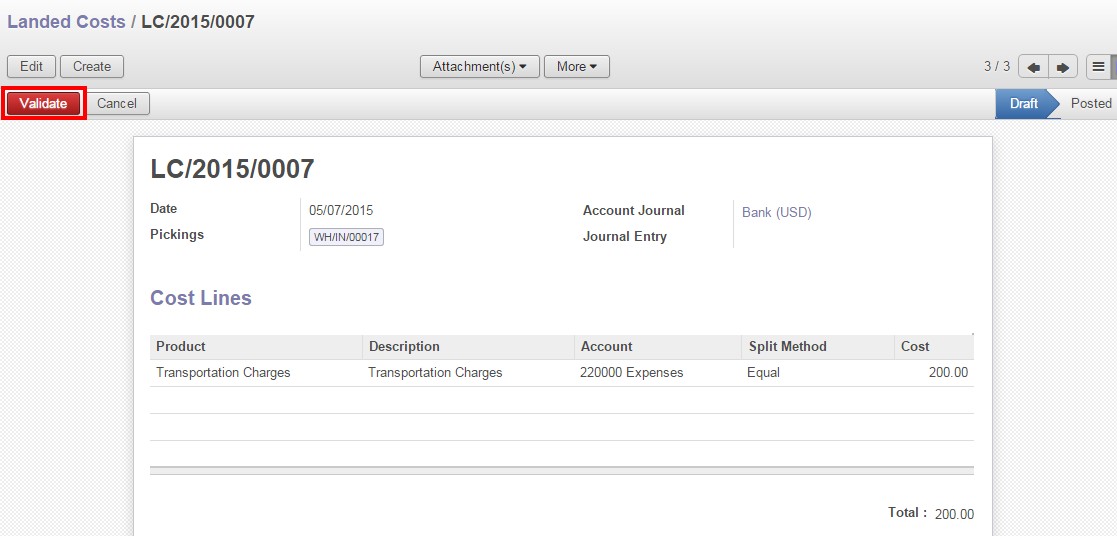
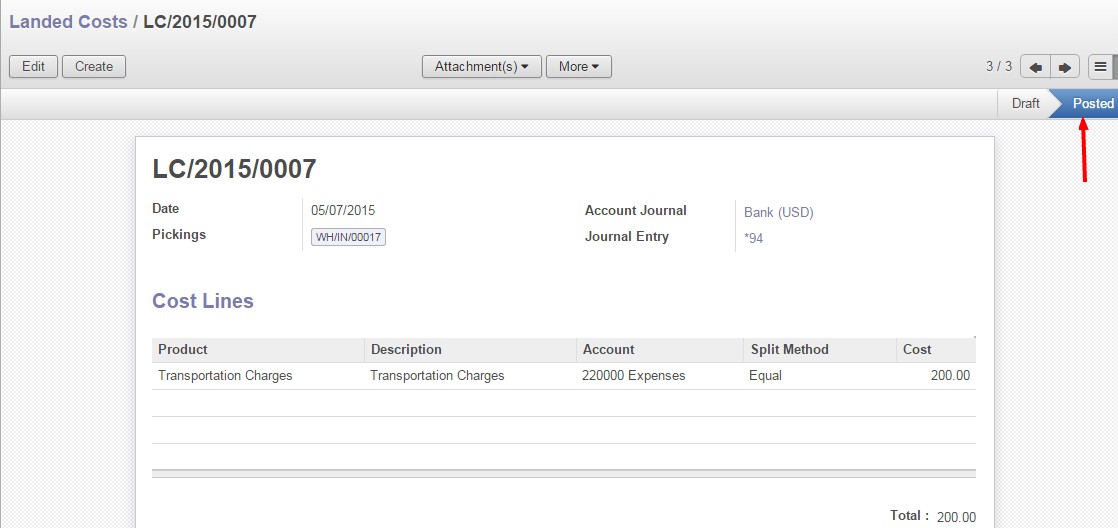
For More Information on this module, Please contact us sales@erpincloud.com
For Free Product Trial click here (http://www.erpincloud.com/signup-cloud-erp-free-trial/)



No Responses to “Calculating landed Cost in ERP”