Now you can integrate the potential incoming leads directly from your website to your CRM.
Let us understand how to configure an email id with ERPinCloud CRM Module.
Steps to configure the integration:
1) Firstly, setup an email id, where you will receive all the incoming leads.
2) Now, login to your system and configure an Incoming mail server. The As a result each incoming e-mail (enquiry) which is received on the selected email Id are converted and saved as leads on the ERPincloud.
3) Follow below steps to navigate:
a. More→ Settings→ Configuration→ Email→ Incoming Mail Servers→ Create
b. Give an appropriate Name and Server Type should to be as IMAP Server( a protocol for getting incoming mails)
c. In the Server & Login tab, give a server name, a Port number, a valid username (email id which was configured for incoming mails) and its password.
d. In the Actions to Perform on Incoming Mails, give an action which is to be performed on the incoming mails.
e. For eg: Create a new record of Lead when we receive an incoming mail.
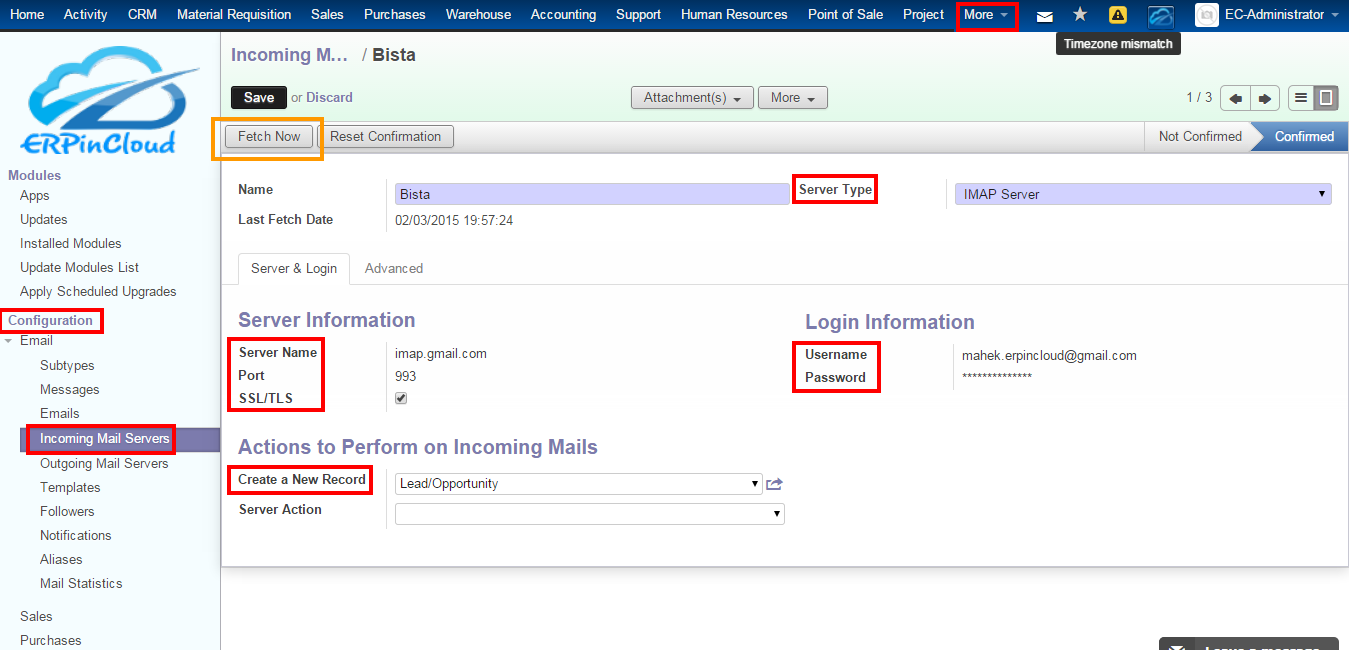
4) Fill all the information and confirm the Incoming mail Server that was initially created.
5) When you hit on “Fetch Now” button, you will see unread mails in your system, for eg:
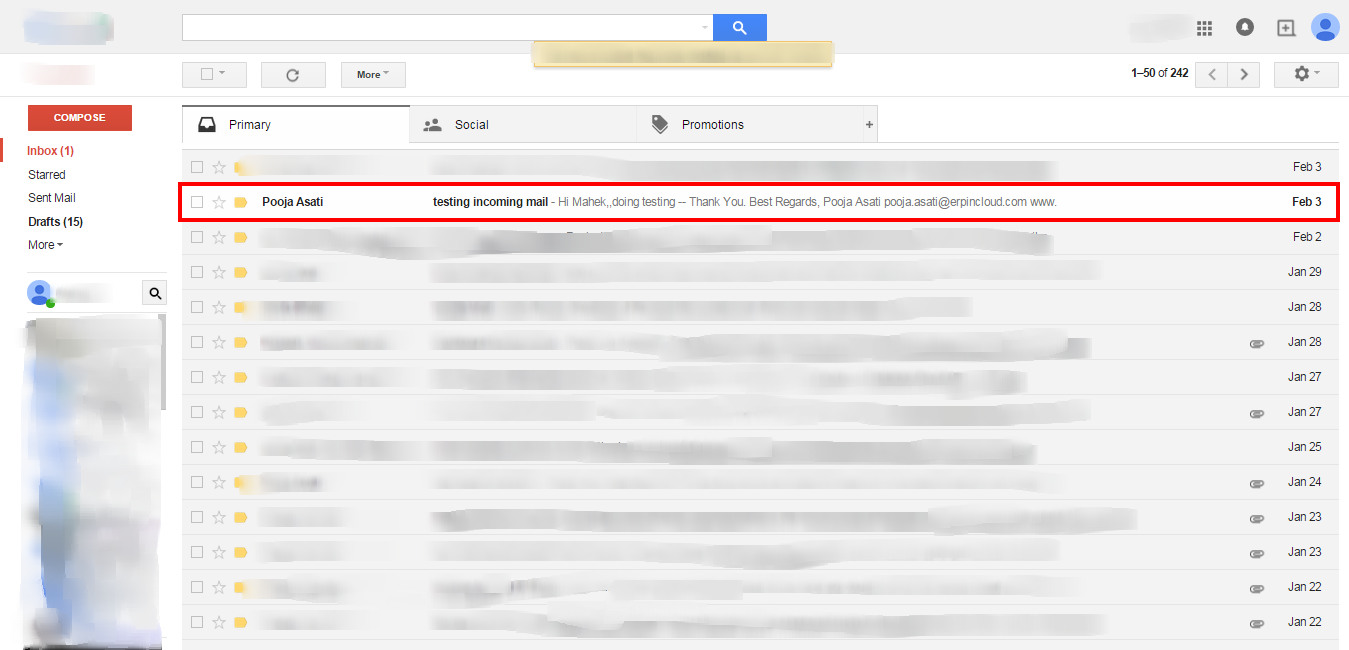
6) If we hit the “Fetch Now” button, the unread mails from our email id are fetched and leads are automatically created in the CRM.
Follow below steps to navigate:
a. CRM→ Sales → Leads → a lead is automatically created.
b. Subject of the email becomes the name of the lead here.
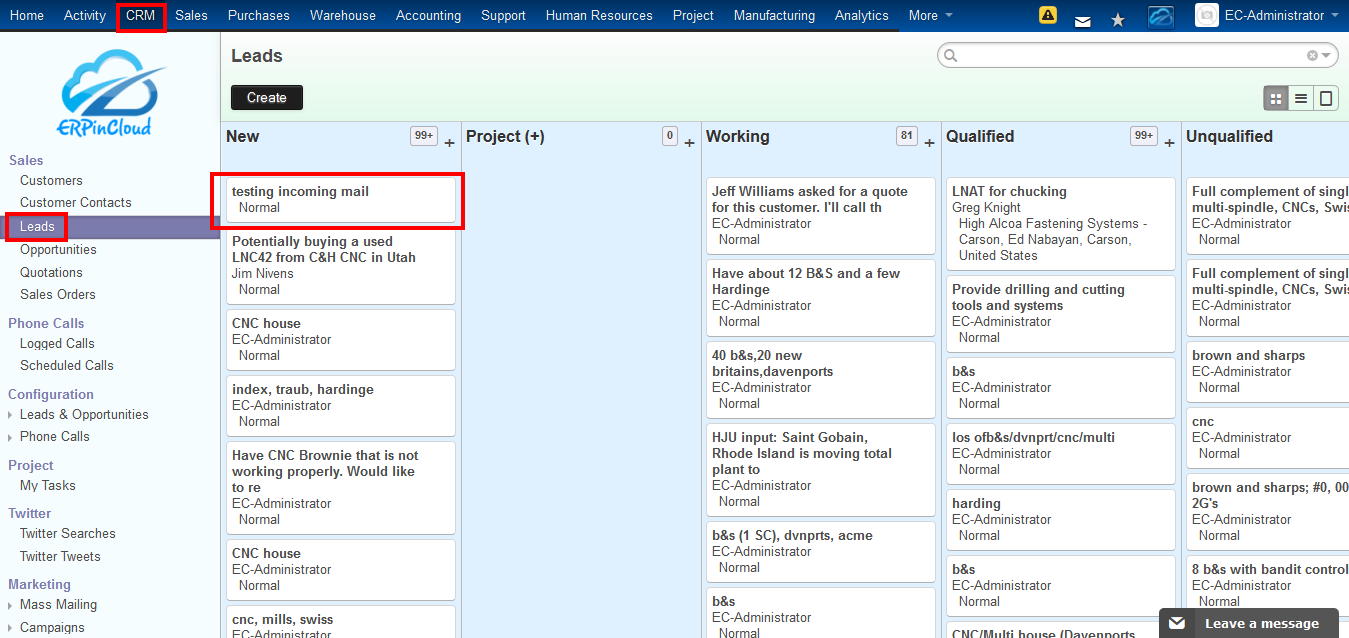
Thank you!
If you want to take demo of this module click here or email us on sales@erpincloud.com, our executive will contact you immediately.



No Responses to “How to capture leads from Website to CRM – Leads Management Software”