Attaching multiple Quotations to a single Quotation
Quotations, Invoicing and Accounting are considered to be heart of any organization. Preparing Invoice and maintaining it wisely is a biggest challenge; sometimes creating manual entries may cause problem of double entries, lack of proper documentation and inaccurate information floated to accounting team.
ERP in Cloud software helps you to generate automatic quotation from system and revise invoice. Let us understand the flow of maintaining revise quotations in ERP in Cloud.
Step 1: Create new Quotation: – Go to -> Sales->Quotations->Create:-
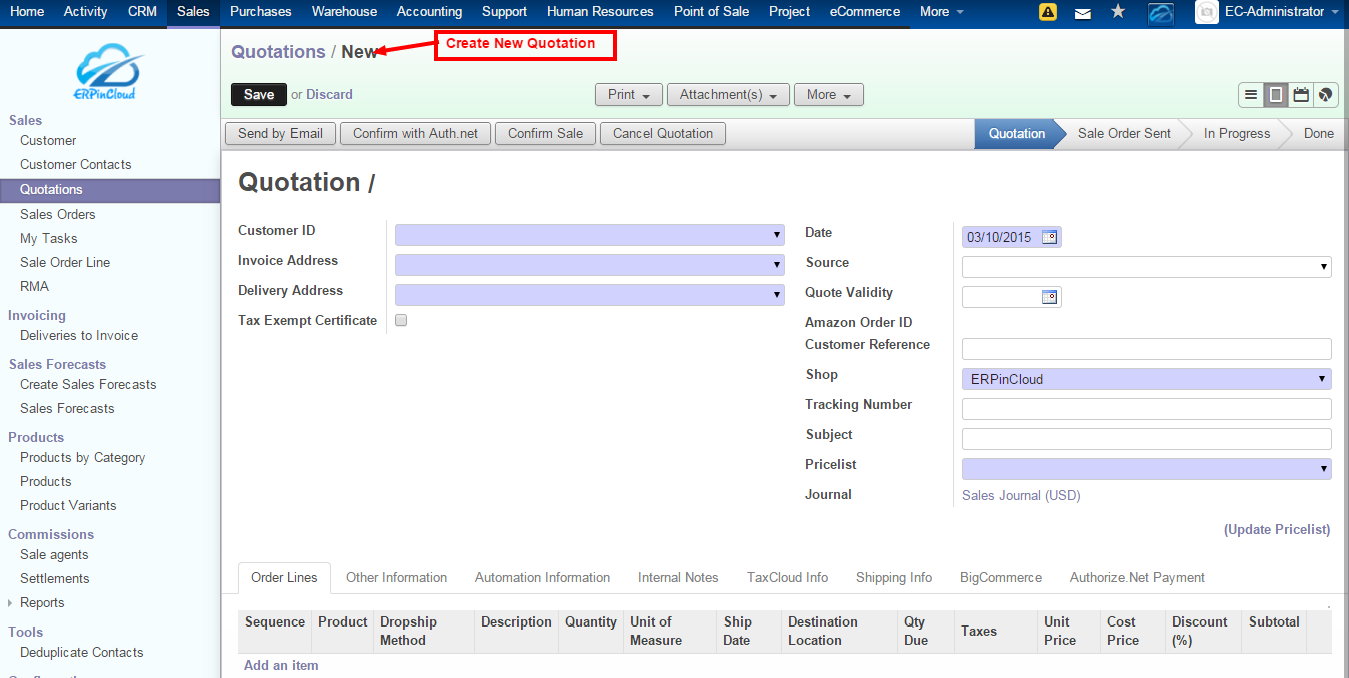
Step 2: After creating quotation Go to->Print->Print Sale Report for printing the print sale report:-
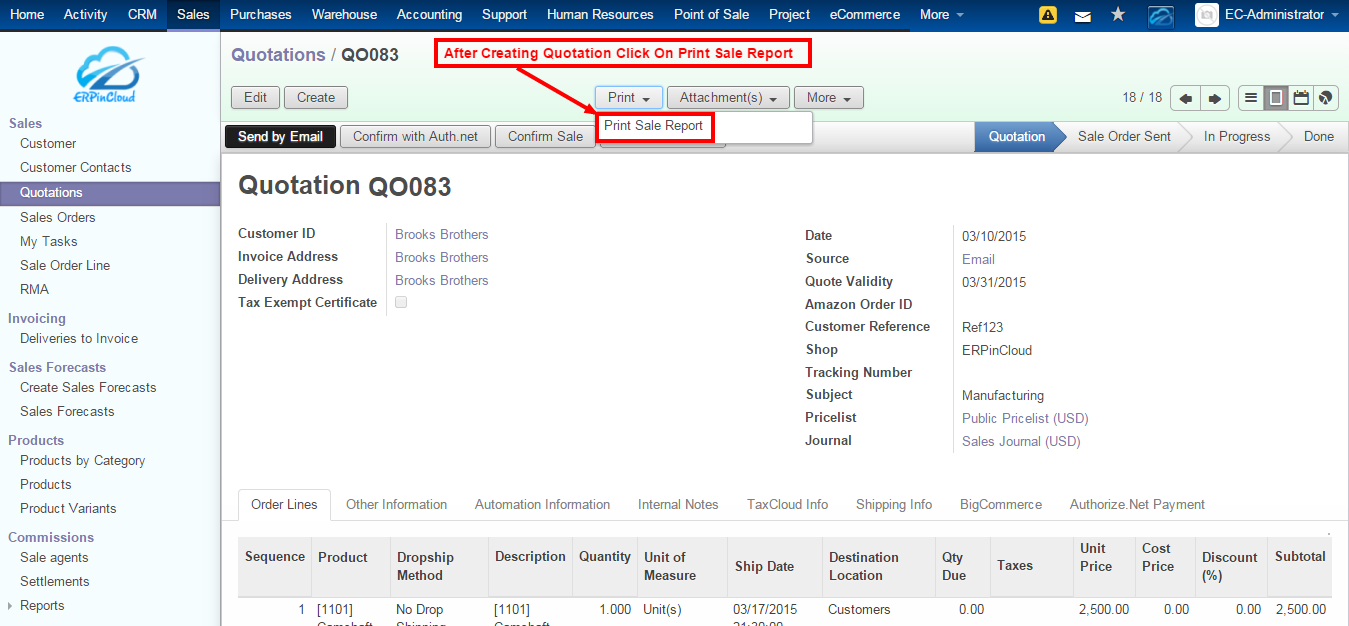
Step 3: Attach generated PDF of print sale report i.e. Original Quotation Go to->Attachments->Add:-
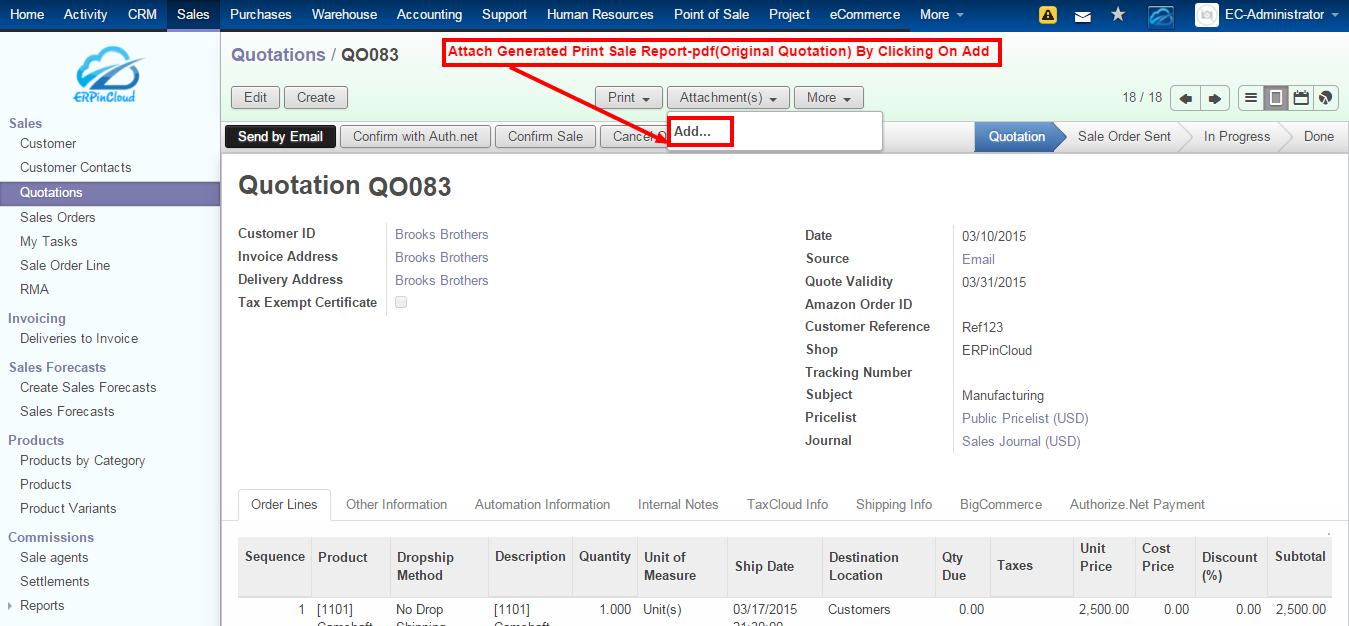
Note:-We can change the name of printed report as “Original Quotation”.
Step 4: After adding the Print Sale Report we can see the printed report i.e. Original Quotation Go to->Attachments:-
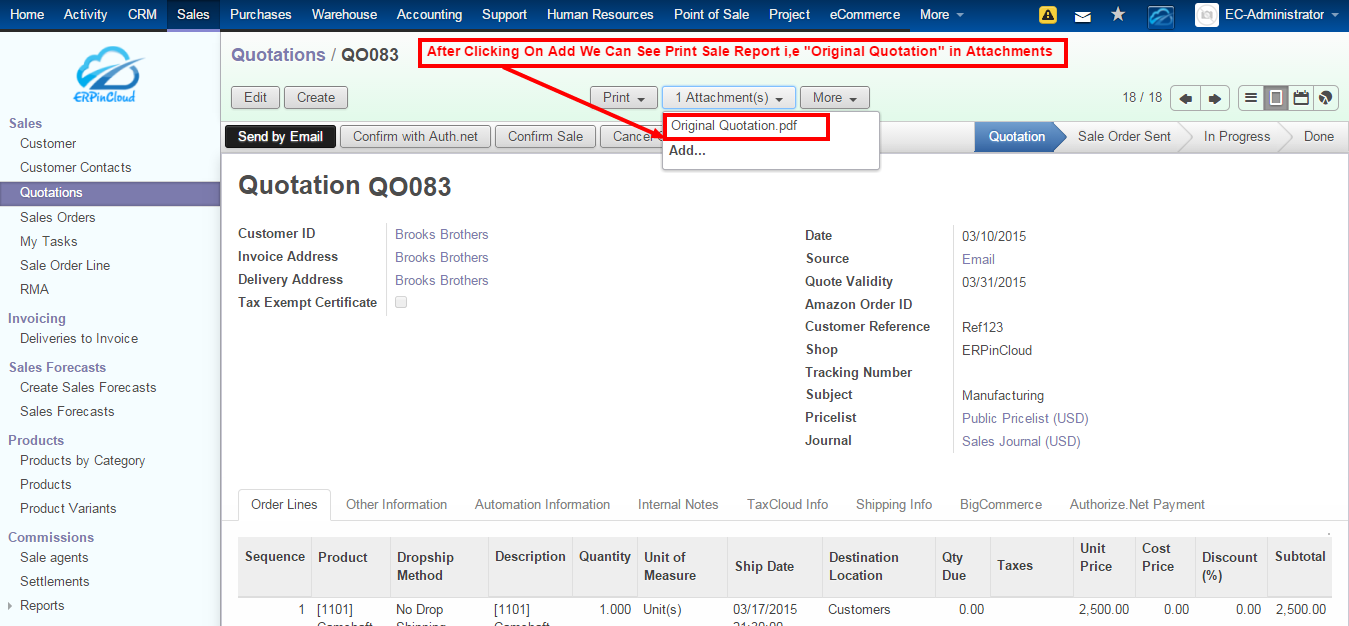
Step 5: We can edit the quotation by clicking on particular quotation Go to-> Quotations-> QOXXX-> Edit:-
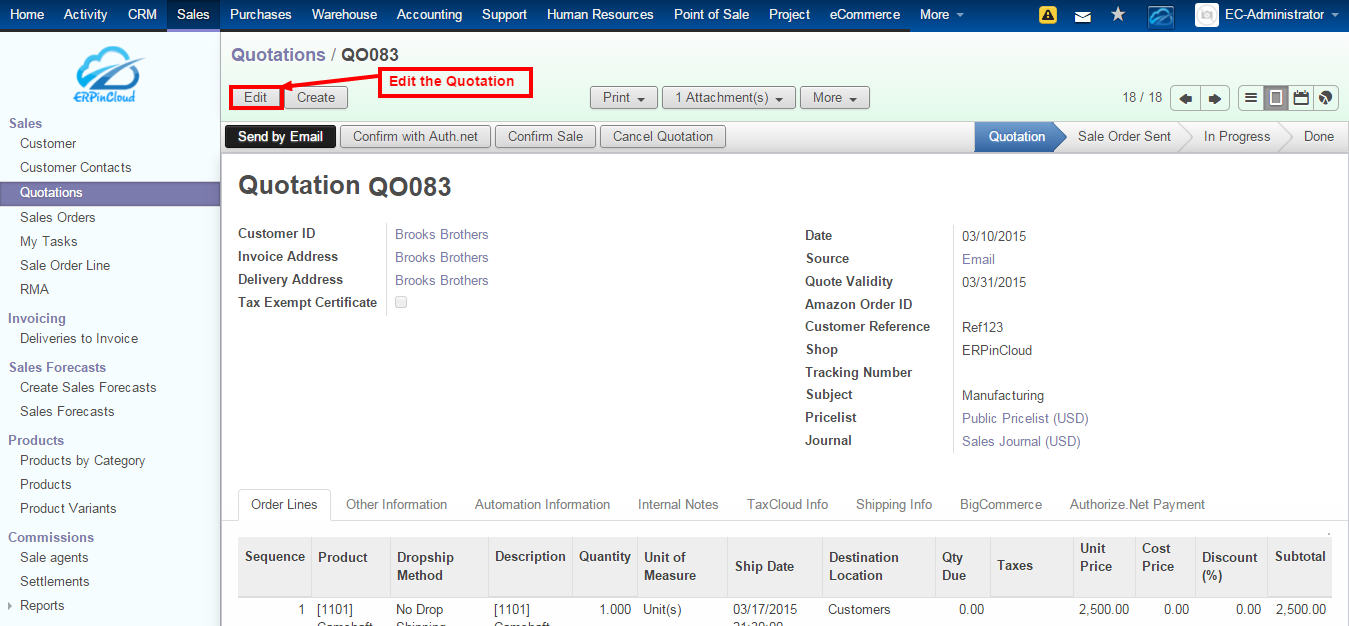
Step 6: We can edit the quotation and add an items
e.g. – Add more products by clicking on Add an item Go to->Add an item:-
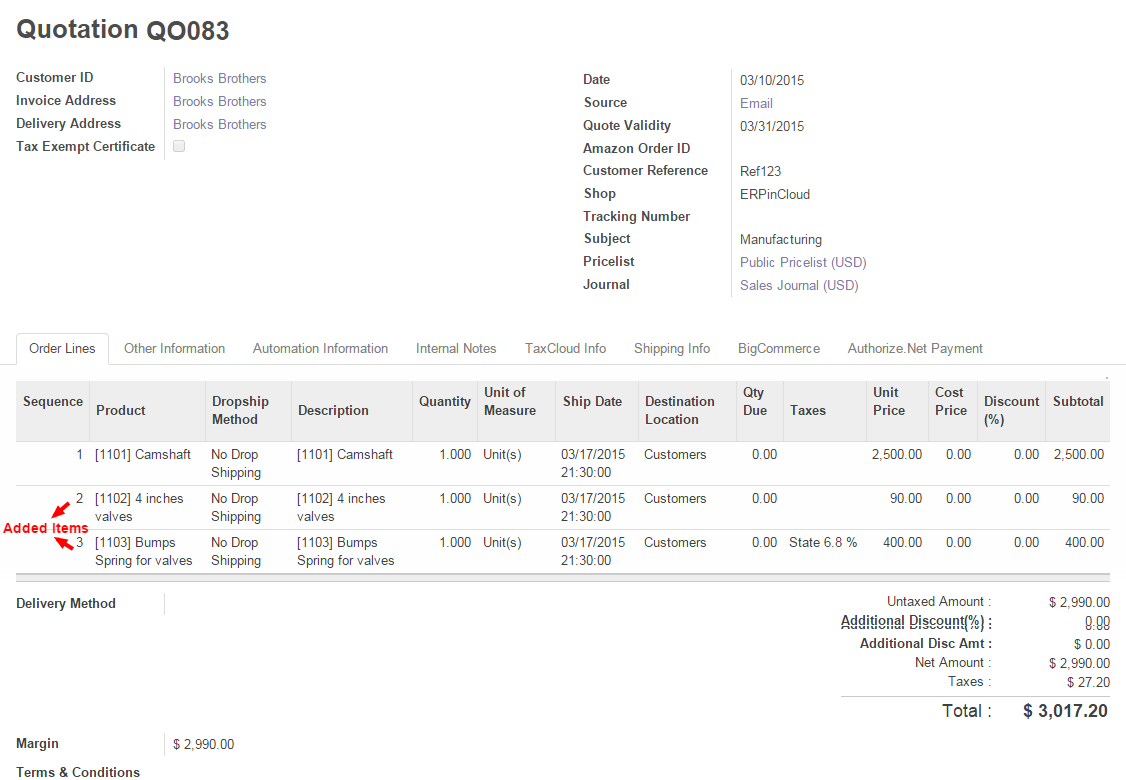
Step 7: Click on save to save the Quotation Go to->Save
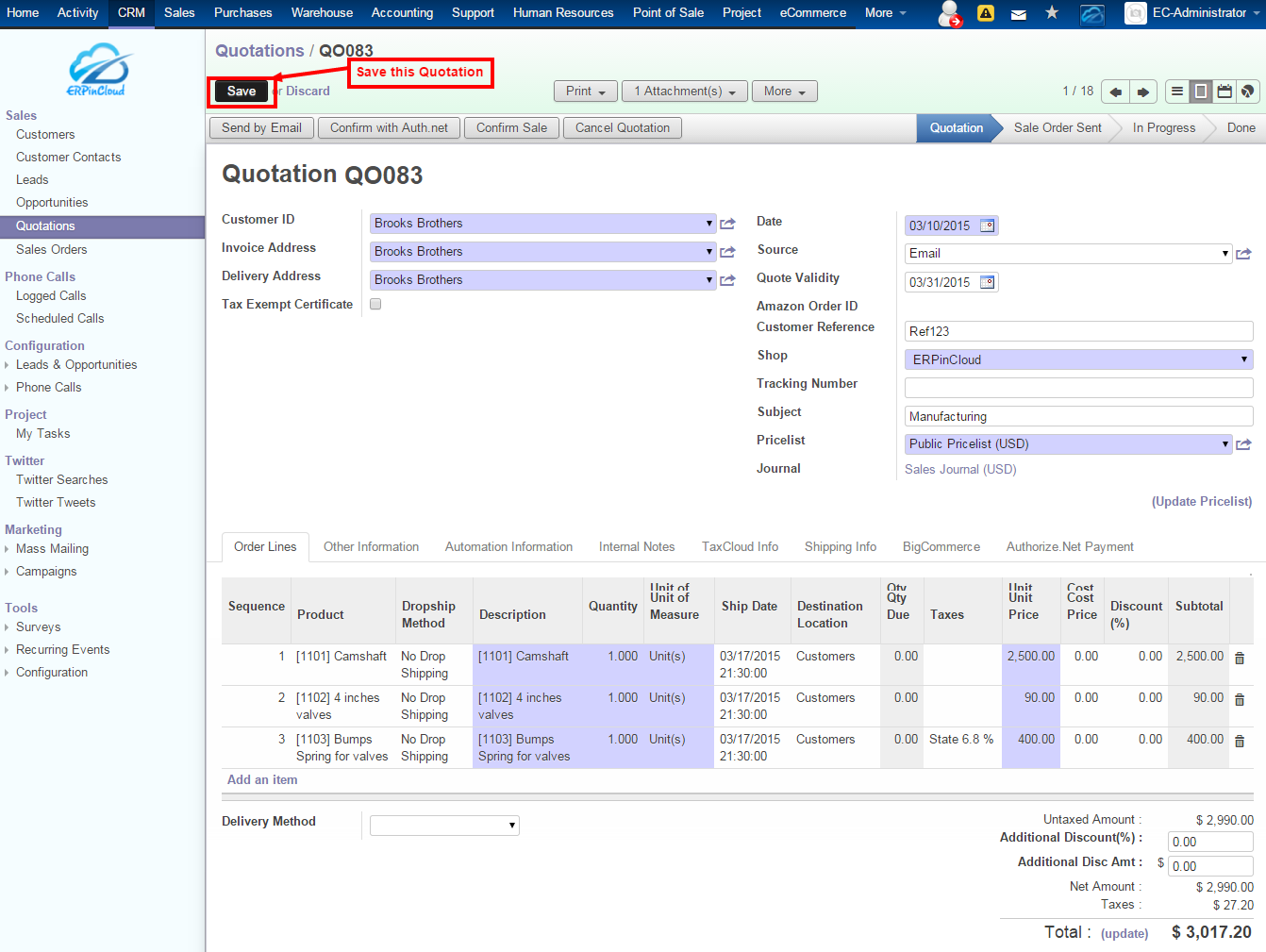
Step 8: Go to->Print->Print Sale Report for printing the report of this quotation:-
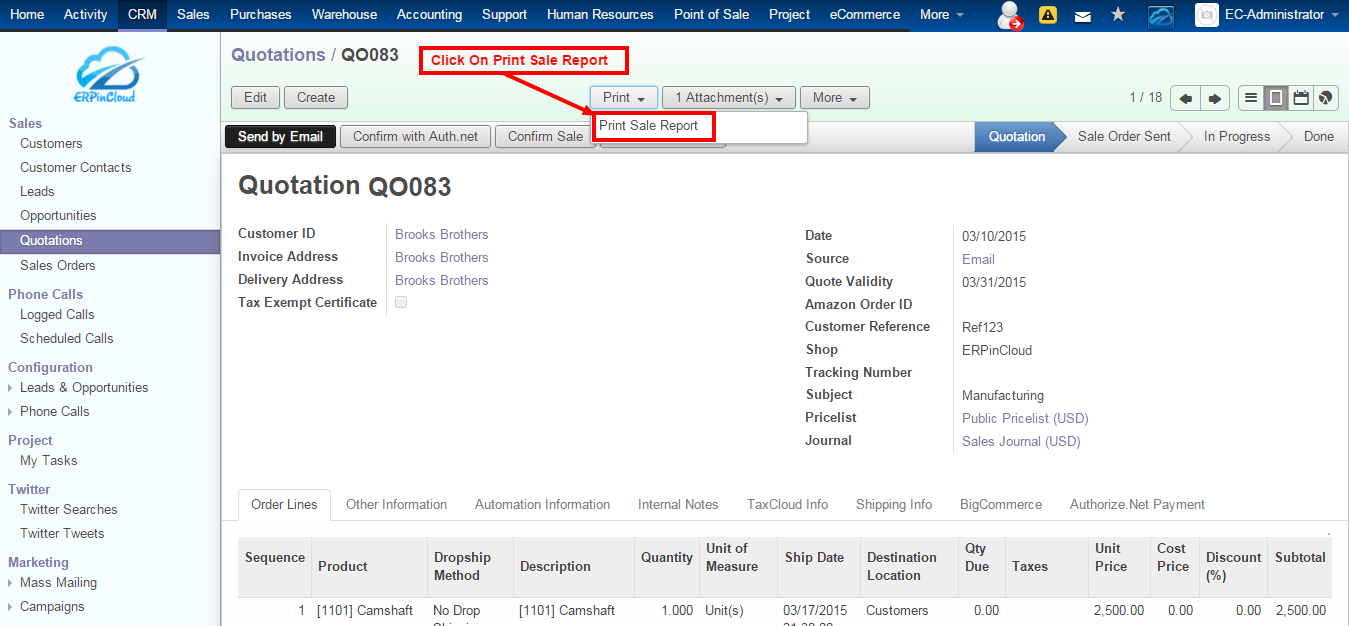
Note:-We can change the name of printed report as I renamed it as “Updated Quotation”.
Step 9: Attach generated PDF of print sale report i.e. Updated Quotation Go to->Attachments->Add:-
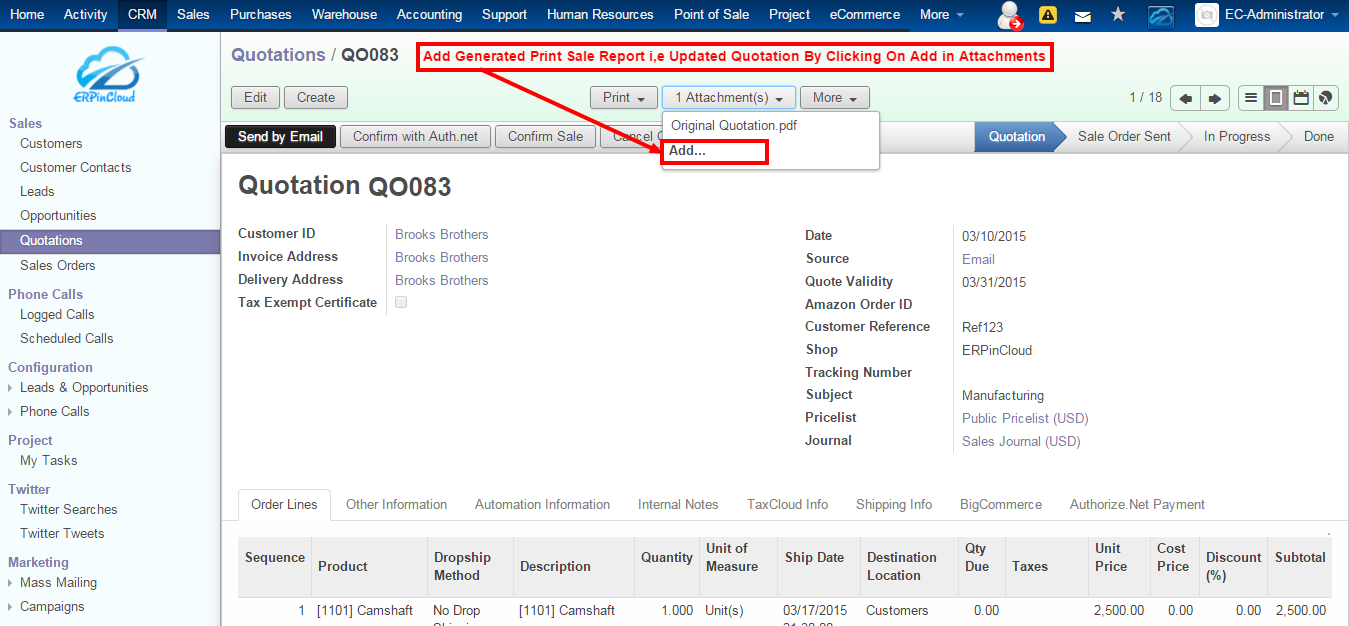
Step 10: We can see attached PDF of print sale report i.e. Updated quotation in attachments Go to->Attachments:-
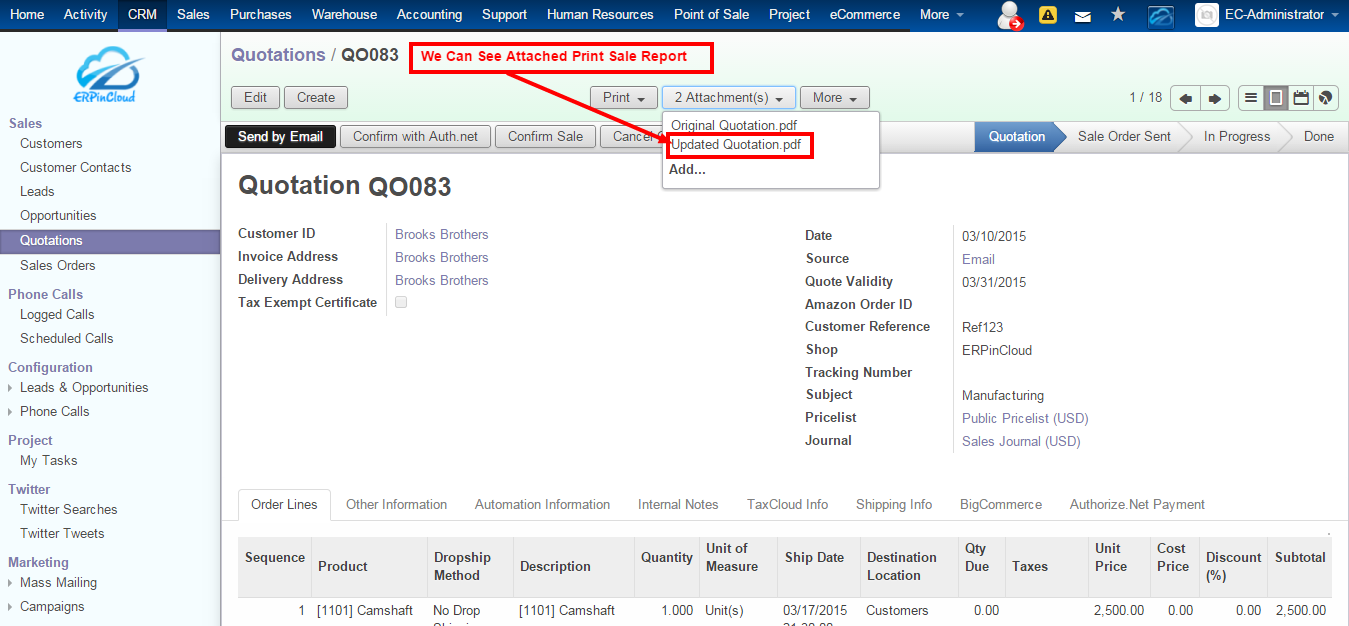
In this way, we can edit the quotation and maintain the record of all edited quotations in one quotation only.
If you are looking for similar module, you can simply email us on sales@erpincloud.com
Or Call us on USA: +1 858 401 2332, Other Regions: +91 897 609 8988

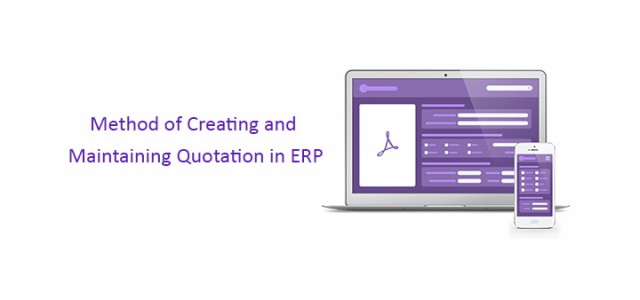

No Responses to “Method of Maintaining Revised Quotation in Cloud ERP”